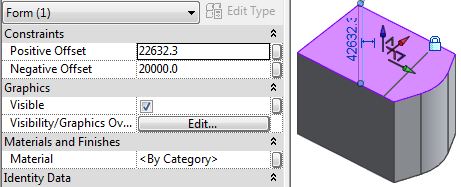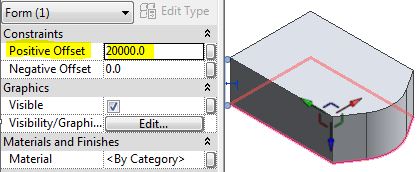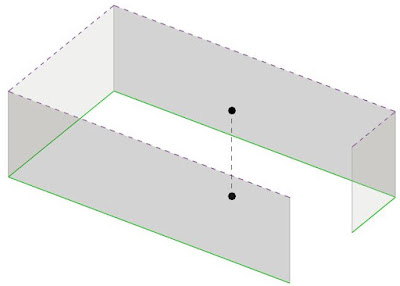Over the years I have struggled with the Conceptual Massing Environment (CME) in Revit. It is not easy to use, and is not at all well integrated with the rest of Revit. However, I have learnt a huge amount about how to get it to do what you want (or not!). I have tried to document some of the tips and tricks on this blog and during various conference presentations that I have given at RTC & BILT .
Here is a summary / index of all the relevant posts on this blog:
Conceptual Massing Environment
Rival Revit Environments - Traditional vs Conceptual Massing Environment (CME)
Creating Traditional Forms using Conceptual Massing
Part 1 - ExtrusionExtrusion Offset Properties
Part 2 - Blend
Part 3 - Revolve
Part 4 - Sweep
Part 5 - Swept Blend
Part 6 - Loft

- Creating Tightly Curved Swept Blends
- Creating Sinuous Curve Swept Blends - Part 1
- Creating Sinuous Curve Swept Blends - Part 2




Adaptive Components
Adaptive ComponentsAdaptive components are a subset of the Conceptual Massing Environment:
- A Dozen Reasons Not to Use Adaptive Components
- Reasons to Use Adaptive Components
- Swept Blend using Profile in Adaptive Component
- Egress Path using Adaptive Components (Life Safety Plan)
- Egress Path (Update) and Shape Handle Points
- Mona Lisa's Eyes Follow The Revit Camera
- Adaptive Component Origins
- Zero Length Lines are Possible in Adaptive Components
Repeaters
Repeaters are a kind of array, in the CME world . . .Modelling Santiago Calatrava's Gare do Oriente (Lisbon) using Repeaters:
Step 2 Putting roof panels on top of the rig . . .
Step 3 Creating the structural elements and placing on the rig
Step 4 Adding Struts to the structure
Step 5 Assembling the Array of Structural ColumnsStep 3 Creating the structural elements and placing on the rig
Step 4 Adding Struts to the structure
Revit Ideas - Vote to Improve the Conceptual Massing Environment in Revit:
Some of the problems could be alleviated by the following capabilities - please vote for them on the Autodesk Revit Ideas wish-list if you agree:
- Control profile order during form creation
- Nominate Path during form creation