- Base Constraint
- Base Offset
- Top Constraint
- Top Offset
- Unconnected Height
This is really worrying because it means that when a wall is attached at top or bottom, the "Unconnected Height" is almost certainly going to be displaying a false value in the properties dialog box, and in the schedule.
 |
| Unattached wall with correct Unconnected Height property |
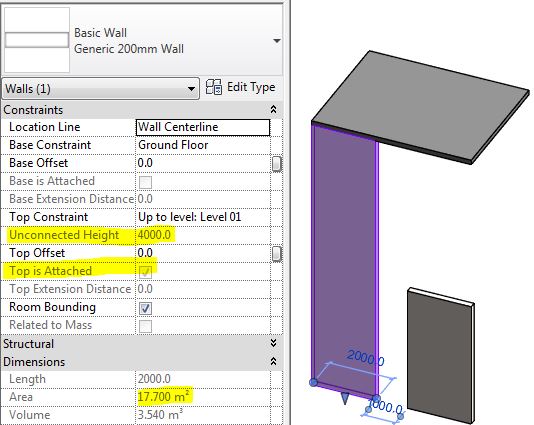 |
| Attached wall top with wrong Unconnected Height property |
In the properties dialog you can see those "Attached" checkboxes
so it might alert you to the issue, but that does not help in a schedule, as you cannot display those properties there.
This also occurs when a wall has been attached to a gable end roof (or any angled roof)
Edit Wall Profile
The same problem could also happen if a wall has had its profile edited - again the wall heights could be scheduling false values.This is not so simple to pick, as there is no property for "Profile is edited" - however, Revit knows if it has been edited or not because it displays a "Reset Profile" icon in the ribbon if a selected wall has had its profile edited .
Schedules
Basically, when you schedule wall heights using the 'Unconnected Height' property, it could be a pack of lies! If we could also schedule the "Attached" properties of a wall, then we could use the schedule to identify attached walls, and perhaps use conditional formatting to highlight possible false height values.
One alternative solution is to create a calculated value of Length x Unconnected Height to get the supposed area; this can be compared to the actual reported area (built-in property). If they are different then you know that the wall has been either attached or had its profile edited - therefore the 'Unconnected Height' property is unreliable.
You could take this a step further by adding a comparison calculation
You could then do some conditional formatting to make any dodgy wall heights easily apparent
One other thing you could do is reverese engineer the height by adding a calculated Average Height - This would only be accurate for rectangular walls, as those with sloping tops or edited profiles would still not be accurate - hence the use of the word 'Average' in the calculation name. I would use this solution with caution - perhaps only where walls have accidentally been attached to floors above.
Attach Walls to Edited Floor Sketches?
One of the reasons that all of this is likely to be an issue for all of you is that when you edit a floor, Revit always asks if you want to attach walls below it. The default answer is 'Yes', which means that a lot of walls will end up being accidentally attached to floors above - meaning that your wall heights will be wrong in schedules. Wouldn't it be better if the default answer was 'No' and even better still if this dialog box never, ever appeared.
Please vote for this Revit Idea to encourage Autodesk to do something about this.

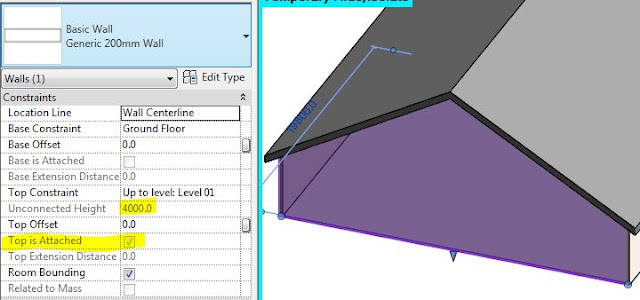



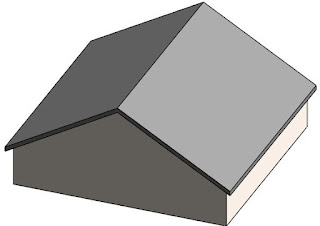





Hello
ReplyDeleteThanks for the post helpful
But when you put the door or window on the wall
This method does not work
You are quite right - and most walls do have doors or windows. I was really trying to point out the pitfalls of trying to schedule wall heights, and another half useful enhancement from Autodesk. A better solution would be for Revit to allow us to schedule 'Attached' properties.
DeleteThank you. Draw the profile and then Reset profile helped me to detach the wall from the top. amazing
ReplyDeleteGlad you found a useful workaround out of this.
Deletei really like this article please keep it up.
ReplyDelete