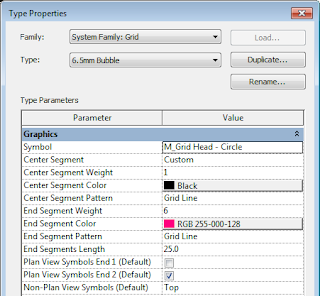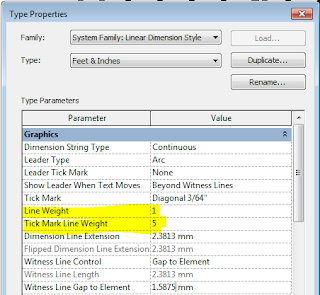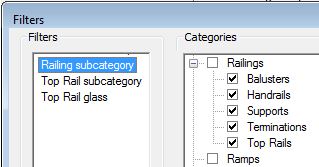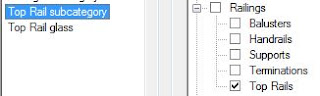Here is yet another problem with Revit Stairs that really needs to be fixed by Autodesk:
The view 'Detail Level' display in section is not consistent between walls, floors and stairs (not to mention ramps!):
View Detail Level
When a view is set to Medium or Fine detail level, sections of most categories display the correct materials:
When the View detail level is set to 'Coarse', the cut hatching display of some elements is overridden by the Type properties 'Coarse Scale Fill Pattern'
This capability is available only for certain categories - meaning that the display of stairs is pretty hopeless at Coarse scale

Workarounds
What to do about this? There are several possible ways to resolve this lack in Revit, but none is very good!
Visibility Graphics
You can over-ride the cut pattern of stairs - but this requires several steps (excuse the pun) on top of just changing one View Detail Level setting:
Due to the fiddly nature of changing this in the view (similar settings may need to be applied to other categories), you would certainly need to include this as part of a View Template - so it could be applied or removed at the flick of a switch.
Filters
You could also try using a View Filter, as it could potentially be applied to multiple categories
This has an advantage in that it is more "discoverable" than searching through all the category overrides - unless you have a gazillion filters applied!
Another advantage in Revit 2021 is the ability to "Enable" or "Disable" the filter without losing the override settings - a very useful new enhancement for Filters.
Downsides
The View Detail Level is very easy to switch on/off - and it affects all categories that have the built-in Coarse Scale override capability. If you set the view back to Medium, the 'by category' cut pattern overrides get left behind - so you would need another operation to remove those (hence the need to use View Templates).
Another problem with the Visibility Graphics workarounds is what happens when you choose anything other than black solid fill as your hatching override:
If you make it grey . . .
The Stairs will show the joint lines between different materials - you may or may not want this, but it is clearly different behaviour to the Coarse Detail Level control that hides the material join lines and treats it as one material, for a nice clean look.
Of course, this is not helped by the inability to join walls/floors to Stairs !! You still get the joint lines between those. Refer to Stair Joint Lines
The Worst Workaround
Filled Regions are extremely useful for patching up Revit's inadequacies, but they are not popular with BIM & Model Managers because they cause so many other problems as soon as a model changes.
Filled Regions allow you to make the hatching look exactly how you want, because they allow some of their edges to be "Invisible Lines" - thus they can appear to join with adjacent "real' cut hatching.
Filled regions are placed per view, so if you have multiple sections cutting through the same or similar parts of the model you may end up with many filled regions.
One possible method to manage that problem is to include them in 'Detail Groups' - but they are also problematic to manage, not to mention a major shortcoming of really slowing down your Revit model if you have too many of them.
Conclusion
Whichever workaround you use the most important thing to do is to follow company standard procedures - and be consistent. Agree with your workmates on which dodgy workaround to use, and stick to it. This will make it so much easier to come back to make changes when the model is updated.