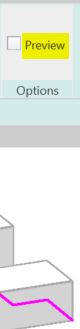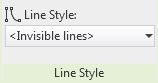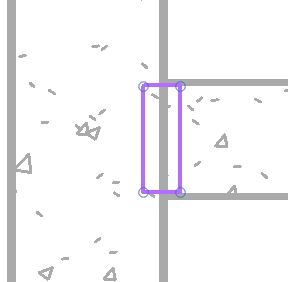A couple of years back I posted on how to create a stair with stepped sides.
I always intended to follow it up with what happens to the handrail, and how to solve it? Well, it is never too late.
Just in case you are wondering how to create the stepped side to the stair run in sketch mode - here is a trick for creating a DIY array in Revit.
When you create a stepped boundary for a stair run, the handrail also becomes stepped, but it is pretty clunky.
Baluster Placement
The first thing to notice is the hideous baluster placement - it is placing one at each change of direction, and one (or more) in the middle of each segment.
To tidy it up:
- we will probably have to create a new railing type (to avoid messing up the straight railing on the other side of the stair
- then edit the railing type properties; and the baluster placement
- Untick the checkbox for 'Use baluster per tread on stairs'
- Balusters will only be placed at ends of each segment
Alternatively you could try the opposite: keep the Baluster per tread, but remove the start and end balusters - but then you lose control of the baluster locations in the segments running parallel to treads (not centred).
Top Rail Properties
You may not like the clunky Art Deco look of the vertical "Gooseneck" handrail segments, so the first step is to tab-select just the top rail (not the whole handrail) - then look at its Type properties
- Change the Transitions from 'Gooseneck' to 'Simple' (or None)
- Revit will give a not very helpful "not continuous rail" warning:
- Whichever you choose (Simple or None), you get 'None', as Revit has a headache and thinks it is all too difficult, so it simply can't be bothered to join the segments
Edit Railing Segments
The next thing to try is editing the whole railing path:
- Select the handrail
- Edit the path
- Select the first path segment at the base of the stair
- Check its properties, displayed on the Option Bar
- Change the Slope from 'By Host' to 'Sloped'
- Finish the Sketch
- Nothing appears to happen to the railing slope! We will solve that later.
- Edit the path again
- Select the next segment that should be sloping (3rd from end)
- Change its Slope to 'Sloped'
- Instead of finishing the sketch to see how it looks, you could try the cool new Railing "Preview" feature in the ribbon menu (in a 3D view)
- Tick the Preview checkbox
- Aaaargh - it does not work when you adjust railing segment properties! It does not show the adjusted slope property. You still have to Finish the sketch to see the effect
- Edit the path again
- Select several segments to change their Slope property
- Aaargh - the properties are not shown on the Option Bar when you select multiple segments!
- Change the Slope properties for every alternate segment - one by one!
- Finish the Path sketch
Something is wrong with the overall height of the railing when compared to the straight railing on the other side of the stair.
- This can be checked in an elevation view
Height Correction
- Edit the railing path again
- Select the first segment
- Change its Height Correction property to Custom; with a value to match the riser height
- Finish the Path sketch
- The railing height is now correct (more or less)
- The lowest segment is now sloping
- Check it in elevation
Now who has a headache? Not just Revit!
This is a crazy amount of work to do in order to get this sort of correct.
Of course, you could avoid all this by just putting in a straight diagonal railing, but the point of this blog is to demonstrate the problems with stairs and railings - and to show workarounds (however nasty they may be). There may also be situations where the diagonal railing is not appropriate - perhaps where the stepped sides are much larger steps.