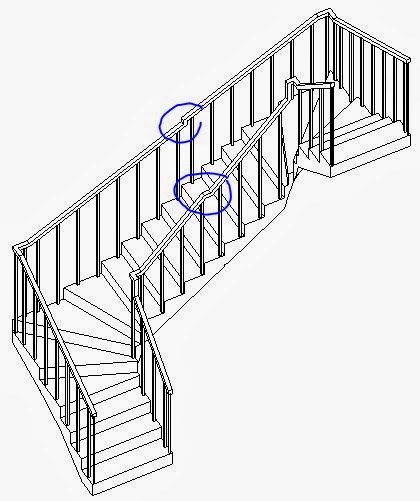Revit Stair By Component
 Revit 2013 introduced the concept of stairs by component. Two of the new stair run component types were for creating "Winder Stairs".
Revit 2013 introduced the concept of stairs by component. Two of the new stair run component types were for creating "Winder Stairs".

Winder Stairs


When I first tested these new tools I really struggled to get them to work at all, let alone well. I suspect that many people have since tried and failed to use them successfully. Here are a few tips that might help:
- It is recommended that you only attempt to work with winder stair components if you have plenty of time and patience!
- It may be more efficient to start a stair as a winder component but convert it to sketch as soon as it starts wasting your time.
Depending on which country you are working in, two different winder styles may work for you:
- in Continental Europe it is common to use "balanced winders";
- In Australia they are not suitable, so you need to use "single-point winders".
In Revit it is relatively easy to create a stair with 5 winders; but it is extremely difficult to adjust it down to only 3 to create a legal winder stair for use in Australia ( the maximum in the BCA) - it takes a lot of fiddling around with dimensions.
L-Shaped Winders

This requires just one
mouse-click to place the start of the run, in the orientation shown in the tool
icon.
- You can mirror the run before
placing it, by ticking the “Mirror Preview” box on the options toolbar
;
- You can also rotate the
stair by pressing the spacebar before placing it.
- It places the run with the number of risers
you have set, depending on the full remaining stair height required;
alternatively you can override the number of risers in the overall stair
instance properties before you place it, then set the number back to the full
number afterwards.
- There are two styles
of winder stair available – “Balanced” or “Single-Point”
 |
| Balanced Winder Stair |
 |
| Single-Point Winder Stair |
- Balanced
winder stairs generally have angled risers spread over most of the stair – the
change in angle of each riser is incremental.
These are commonly used only in continental Europe.
-
Single Point winders generally have parallel risers for most
of the stair, while the angled risers are concentrated around the change in
direction, with only a few winders.
These are more commonly used in the rest of the world, outside
Europe. This implementation of
single-point winders has many limitations, and is very difficult to work with –
it is impossible to create a stair with only 2 winder treads; it is difficult to achieve only 3 or 4
winders. The main reason for this is
that the number of angled risers is controlled by setting the number of parallel treads.
- This
system works ok for balanced stairs, but for single-point stairs you actually
want to define how many winders there are, but you are forced to do the reverse and calculate how
many parallel ones you need in order to achieve it.
To
place a single-point winder:
- First
set the desired height and run width properties;
- Place
a winder run, accepting the default layout;
- Change
the overall run lengths using the arrow shape handles;
- Change
its properties to a single-point winder;
- Increase
the number of parallel treads for each leg, but do it incrementally so that you
can tell at which number it fails;
-
Fine tune the overall run lengths – place reference planes so
that the shape handle arrows can snap to them (the only way to control it - important step).

- It
is almost impossible to control the location of the setout point for the
winders – it seems that it has to be outside the run, not on the edge of the
run as is normal in Australia. The closest
it will go is 26.35mm from the inside corner (in each direction), or 0.8mm in
one direction, and 51.7mm the other.
- NB.
when placing a winder stair, if you have just ticked the Mirror Preview box, you may need to get the focus back on
the main canvas before pressing the spacebar (use the middle mouse button to do
it).
U-Shaped Winder
These work in a similar fashion
to L-shape winders. If you use a balanced winder, Revit will balance the entire stair layout around the three legs of the run - this may work for you?
Single Point
U-shaped winder stairs do not have any way to control the number of parallel
treads in the middle section of the stair – thus rendering it completely useless unless you only require one parallel tread!
There is a rather dodgy workaround for
U-Shaped Winder Stairs although the railings never really work properly
Modifying L-Shaped Winder Stairs
Single-point winder stairs are very difficult to work with
and modify in Revit - so you may need help! Balanced Winders are not
discussed here as modification is somewhat simpler.
Once you have created a Single-Point winder stair, most
likely you will have set the number of parallel treads on each leg to as high
as Revit will let you (to keep the number of winder treads down to just 3).
Almost any subsequent change that you try to make to the
winder run will result in an error message saying that it cannot be done.
For example, if you try to adjust the number of
treads on each leg of the winder by dragging an arrow shape handle at the top
of the run, you will get an error message:
Most likely this is because it cannot deal with the
adjusted number of parallel treads – it is trying to add a riser to the top,
and remove one from the bottom of the run; but the
number of parallel treads at the start is set in the properties so it just fits into the run
before the winders start. When you try to change the run, it can no longer fit that number of parallel treads before the winders start.
Solution:
The solution to this is to reset the number
of parallel treads back to 1 or 2;
Then make the change to the run (by dragging the top shape-handlle arrow for example - this will shorten the lower part of the run, and reduce the number of parallel treads again)
After that you need to reset the number of
parallel treads to what will fit – it may not be the same as before, so you may need to
recalculate how many are required.
This technique will probably be required for almost any change that you need to make to a single-point winder stair, including changes to stair width, height or dragging any shape-handles.
Shape-handles
The arrow shape-handles at the top and bottom of a winder stair behave like other stairs. However, it seems different because a winder stair does not usually have landings. On a stair with a landing, dragging the arrow handles will move the stair ends by increments of one tread; on a stair with no landings the shape handles allow free movement (no increment snapping) - hence the need for reference planes to snap to.
The square shape-handle in the middle of a winder will adjust the location of the selected leg of the winder - it moves the leg sideways, and as a result will adjust the length and end point of that leg while the other leg does not move (its end point stays fixed). If you have a single-point winder, you will almost certainly get an error message if you try to drag it (refer to solution above).
Temporary Dimensions
Winder run lengths cannot be changed using the temporary dimensions - therefore it is wise to create reference planes so that you can snap to them when dragging shape handles.