Last year I did an analysis of how much space Revit takes up during the download and install process for the latest version (2020.
Here follows an update for some of the changes in v2021:
Download and Extraction
The download file size is much the same as last year 15.7Gb - all sorts of useless stuff along with the small amount that I actually need for Revit itself!
The download/extraction process still needs 45Gb+ of free space on your hard disk - a challenge for me with a SSD of only 208Gb. I forgot to read my notes from last year - the extraction process failed again as it needed just a bit more than 29Gb I had free after the download (15.7 + 29 = 44.7Gb total free).
Installation
Having completed the extraction process (by double clicking on the first downloaded file), it gave me an error message saying that it could not proceed with the install. Well, that was fortunate because I don't want it to go straight from Extraction to Install - I see those as separate processes anyway.
The first step is to move the 7 downloaded files to safe place - off your hard disk to free up 15.7 Gb. It is curious that the extracted files are also 15.7Gb - why are the downloads not in a compressed format?
Once the install process starts, it seems the same as previous years but there are some subtle differences:
- Content is not automatically installed.
Content
The release notes make no mention whatsoever about the changes to the default installation of content - you either have to refer to Dan Stine's AEC Bytes article to find this, or dig deep in the Autodesk help file to find notes on the significant change to content installation.
- What this means is that all the normal content that was previously installed with Revit is no longer done automatically.
- Now it only installs the core content that is required to run Revit - templates and sample files.
- Additional content can be added to the install process, but only for select countries:
- US Base Families
- UK Base Families
- German Base Families
- Additional content can also be installed later - using the 'Get Autodesk Content' command on the 'Insert' menu.
Install Settings
After choosing British English as the language (and it knows my location as Australia), you might expect the installer to know what content you might be interested in - but no, the default is for US Base Families.
- NB. Make sure you don't miss the settings for Revit itself - the tiny drop-down arrow below the checkbox for Autodesk Revit 2021 - I did forget it this year, despite writing it up previously.
- This should allow you to uncheck the MEP Fabrication options - assuming that you don't want them.
- After changing the additional content from US to UK Base Families, the required space drops from 8.05Gb to 7.05Gb. That makes you wonder what the rest of the world is missing out on relative to the extra 1Gb in the US supplied base families.
- By default the Medium and Advanced materials libraries check-boxes are ticked.
- The installer automatically picks up your country from the computer settings.
- Once you start installing you get the usual pretty pictures that have less relevance to Revit with each passing year.
- On completion, Revit tells you what it installed
- This includes the things that you did not want it to install:
- The next step is to remove those items that you don't want
- A few years back Autodesk Desktop App was not working properly, so I always remove it - not sure if it works consistently now, but I always want to install updates in my own time, not as soon as they are released. Remember the Revit 2020.2 "Internal Origin Debacle"!
- As a BIM Manager you will want to control if and when point releases are installed - so you absolutely do not want users to click on yes to upgrades when they get prompted.
- Having accidentally installed MEP Fabrication Imperial and Metric they do show up in the Programs list as separate elements, although only listed as 'content', with no mention of Fabrication - however, this may not be such a big deal as the files are small, so I only removed the Imperial content.
Space Junk
After installation there will be a huge amount of Autodesk "space junk" on your hard disk. Most of this can be removed but this will be entirely at your own risk - it is advisable to make sure you have backups somewhere in case the files turn out to be required.
The install consumed over twice the 7.05Gb that it told me was required.
Here are some of the files that I found, which looked superfluous to me:
Steel Connections
- Multiple Country folders
- Removing all the except the country I chose saved 700 Mb
Templates
- All those country templates cause 1.45Gb of bloat
- The various discipline project templates may or may not be required depending on your company
- Family templates are also bloated with countries other than those required
- A quick tidy up removes 130 Mb of family templates
- Install temp files were not automatically removed - all 2.7 Gb of them
- There are also 110+ Mb of install log files, but I would not recommend removing those
Sample Files
- Do we really need all these sample files to be installed in the Program Files directory? All 571 Mb of them? The largest 5 of them are 450 Mb worth of stuff I have never used - and those exist in each version of Revit that you have installed.
- NB. I would recommend leaving at least the basic ones for your chosen discipline(s).
Country Code
This starts getting risky as you might accidentally delete something vital, but in the Program Files Revit 2021 folder there are another 420Mb of country-specific folders full of dlls
There is probably more space junk in there that you could remove, but it all takes time so I think I've reached the law of diminishing returns point - until the next time I want to install some Autodesk software! Then I will need vast amounts of spare disk space again.
I don't think the writers of the installation software have any conception of the real world out there - they don't understand that taking the easy option for them is really annoying for end-users and BIM Managers. It also wastes a huge amount of time for those of us who don't have endless disk capacity and actually want to minimise the amount of junk on our computers.
Next time - some of the interesting new features of Revit 2021 . . . . .



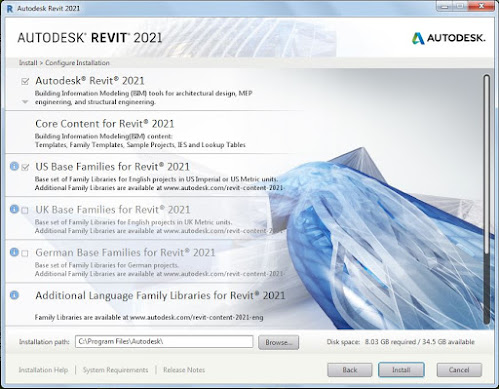














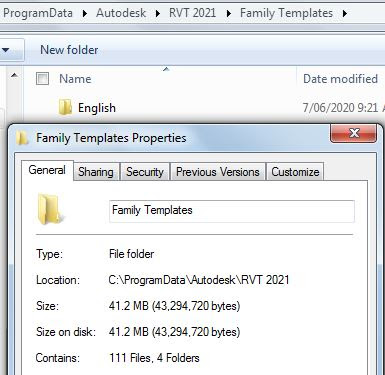



Very interesting read! Thank you.
ReplyDeleteI am not going to use Revit 2021 soon, so have you checked using voids to cut part of wall in windows family template?
From my experience, it worked only in Revit 2019, did not worked in 2018, 2020 (didn't checked in previous versions).
That is not listed in the enhancements for v2021 - although the "Visible" parameter is enabled for voids in families, but that is quite a different issue.
DeleteNo, it is still not possible to use a void in a door or window family to cut part of the wall. If you try, it tells you "A family cannot have an opening and a cut in the same host". I have solved this by deleting the "Opening" cutting element, and replacing it with a void - then you can have multiple voids cutting the host wall. However, this may cause problems with projects using phasing. NB. I don't think an opening + a void cut worked in 2019 either (gave me the same error).
Aren't things meant to get better as we move into the future? Revit installation seems to be worse every year.
ReplyDelete