| Apologies to Kevin Costner (hidden behind the railings) |
[Edit: Revit 2018 has a new method for creating multistorey stairs & railings, so the issues described here may not be relevant once you upgrade to v2018; However, if you have a stair with 3 flights that run over the top of each other it may be relevant; or if you are using v2017 or earlier, read on]
In the previous post, I described creating a multistorey stair using "Method 2" in Revit 2013 (or later) - ie. one that has runs or landings modelled above of each other. Using that technique, you would certainly encounter this warning message when you finish the stair:
- The reason for the warning is that the automatically created railings contain sketch lines that overlap each other. Revit will break its own rules and allow this to happen in this situation only.
Three Flight Railing
Let us look at the railings on the three flight example described in the previous post, where the top run sits above the lowest run
- When you complete the stair, Revit will go ahead and create the railings, along with the warning - it may be a warning for the internal railing only, or else both railings, depending on the extent of run overlap
- In this example the the base of the top run sits above the base of the lowest run; the top run is shorter so the tops of the runs do not align - so there is only one warning

- Let us suppose that you need to extend the lowest railing by one tread (as required by the building codes in Australia)
- First edit the inside railing. Note the overlapping sketch lines for the first and third runs
- You need to select the line related to the lower run - in this case we are lucky because the runs are different lengths, so we can select the longer one relatively easily
- Extend the line to the left by one tread depth (250mm in this case) - it will now line up with the return on the landing. When you try to finish the sketch it will give an error - this time it will not complete the railing because you have joined a sketch line belonging to the lowest run to a landing line at a different height (much too confusing for Revit to handle)
- The only way around that is to undo; try again but stop the line short of the landing return - the closest it will let you get is 26mm (just over an inch) before it automatically snaps to the corner.
- Well, that isn't quite good enough because the railing is still an inch short. I guess you could fudge it by adding a railing termination, but that is not going to work in every situation - so that is not acceptable either. Looks like we'll have to resort to another workaround.
- NB. If runs one and three were the same length exactly above each other, you probably wouldn't even get to this stage because both ends of the sketch line would align with the end point of other lines - you'd get the error message whatever you do
Warning: here follows another bizarre Revit workaround to get you out of trouble with multistorey railings (not for the faint-hearted).
Dances With Wolves (or Railings With Warnings)
We need to untangle the sketch lines so that you can distinguish each one and make sure that they remain linked only to the correct line in the chain when you modify them. The solution comes from nature - a spiral.The way to achieve the untangling is to make each overlapping run in the stair a bit smaller than the one below it, so that you end up with a spiralling railing sketch. NB. it is better to make the runs smaller as you go up (for reasons explained later).
- You may need to start with the railings as they were automatically created - either undo any changes or else delete the railings and replace them using the Place On Host command
- Select the top run of the stair; change its width property to 1mm less than it was (or try 1/32nd inch for you imperials) - in stair edit mode or just tab-select the run without editing the stair
- You may get a warning that the Actual run Width is less than the Minimum, but you can ignore this for the moment
- Edit the inside railing - notice that you have two distinct lines only 1mm apart
- You can drag the end of the lower run all the way until it meets the landing line (no need to leave a 26mm gap this time)
- When you try to finish the sketch it will probably give an error; so you will need to drag the line back so it stops 1mm short of the landing line - hopefully acceptable; if not, you can make the gap even smaller: anything less than 0.4mm will show dimensions rounded down so they appear correct.
- This time it should work when you complete the sketch
- Once the railing is fixed, you probably need to reset the run width back to its original dimension.
- Note the Location Line of the stair run before you change its width - it needs to be set to the opposite side of the run from the railing that you are trying to change (or center if you want to change both railings
- Normally, if a stair is modified, then its automatically generated railings will update to match - except:
- Once you edit an automatically generated railing sketch in any way it breaks the connection between stair and railing - so that modifications to the stair layout will no longer be applied to railings automatically
- Because of this behaviour, you need to apply the run width trick before editing the railing sketch, so that the railing sketch becomes a spiral pattern
- If you have already edited the sketch, the trick would only work if you delete the railing and place a new automatic one
- Once the railing is fixed, set the run width property back to its original dimension. The stair will correct itself, and the railing will maintain its 1mm offsets - but only if you did edit the sketch
- This is the reason for making upper runs smaller - when they are corrected, the railing sketch lines are not dropped off the edge of the stair runs (which would happen if you initially made upper stair runs larger). In other words, your sketch spiral needs to remain on the stair runs not in the stair well.
- You are much better off working with the sketch lines that Revit creates - modify those rather than creating new lines, so that you have a better chance of Revit understanding which lines relate to which runs or landings
- It is ok to let railing sketch lines cross over each other. The important thing is to keep the correct lines joined to each other at corners
Troubleshooting (Horizontal Railing Segments)
Most likely you will have runs/landings on exactly on top of each other, so it won't be so simple: either it will not complete the sketch or else you might get the "horizontal railing problem".
It quite often happens that one segment of the railing becomes inadvertantly hosted on something other than the run - it may be on one of the two adjoining landings or else the base level. There are several things to watch out for to avoid this:
- Make sure that the sketch line segment is on the run component in plan (or on its edge); if it moves off the run it will lose its hosting; if the run moves the railing segment may not move with it.
- The railing sketch line has "Slope" properties when selected (on the Options Toolbar) - make sure it is set to By Host or Sloped
- If the sketch line is set back from the edge of the run, then the corresponding landing railing line should also be set back from the landing edge (even with only one landing). Sometimes offsetting the landing sketch line by 1mm will correct the horizontal run railing line problem
Multi-Level Multistorey Railings
Once you have mastered this technique for three run stairs, you can apply the same technique to stairs with four or more runs. All you need to do is make each pair of runs smaller as you go up the stair.Landings
Don't forget that the landing sketch lines also need to be offset.
- You could do this by adjusting the landings themselves - but it gets fiddly as landings don't have depth properties so you need to drag the shape handles, which will not snap to increments. Refer to modifying landings
- Alternatvely you can just offset the landing sketch lines yourself - it is easy to distinguish which is which because their lengths are different due to changed run widths
I hope this technique helps someone to get their railing sketches to work correctly - it is not as bad as it sounds once you get the hang of it. It won't help resolve the railing junctions, but that is another story!
Go to Revit Stair & Railings Index Page
Go to Revit Stair & Railings Index Page























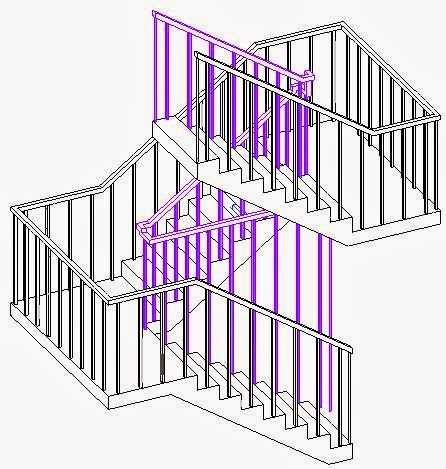
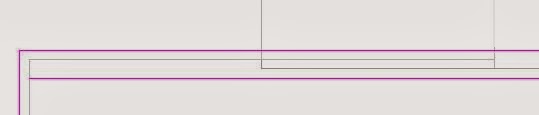




I've not actually tried this yet but I thank you for posting as it sounds like an odd but potentially handy work around...
ReplyDeleteCheers
K.