This post demonstrates how it is possible to schedule repeater
component cell numbers on an orthogonal pattern within the Revit Conceptual Massing or Adaptive Component environment:
To set this up, first you need a rectangular surface, which has been divided; then you need to place an adaptive component onto the node(s) of the surface; once arrayed in two directions using the repeater function you can schedule the cell (column and row) numbers on the divided surface. Of course it isn't that simple - the adaptive component has to be aware of its location relative to a fixed point, by doing some calculations:- The example here is perhaps a little more complicated than it needs be to demonstrate the principle, but it does a few other fun things too.
- The adaptive component to be repeated must be set to “Shared” so it can be scheduled; it needs to use shared parameters so they can be scheduled too.
- In this case it is a 5 point adaptive – one for each corner of the base of a rectangle placed on each cell of the divided surface; the fifth point works as a “Reactor” – it tracks the distance of the component from a base point.
- This rectangle is made more interesting by having a pyramid on top that has an apex that moves depending where it is in the repeater pattern.
To create the adaptive component:
- Place four points in a rectangular shape; make them adaptive
- Join the four points with reference lines (make sure 3D snapping is on)
- Place a point on each line (if correctly hosted it displays as a small point)
- For each point assign a (Shared) parameter to its “Normalised Curve Parameter” – for the notional Y axis point, make it “Y_Ratio”; its point on the opposite side will have its “Measure From” value set to End, rather than beginning, so that they line up.
- Assign a parameter “X_Ratio” to the notional X axis points (one from beginning, one from end, depending on which direction you drew the reference lines)
- Join the two opposing points with reference lines
- Place another point on one of the linking reference lines
- Select the point and the option bar should show:
- Click on “Host by Intersection”, then select the opposing reference line; it should move to the intersection of the reference lines
- Set the “Show Reference Planes” property of the point to Always.
- Set the work plane to the horizontal plane of the hosted intersection point (it only shows as a single line)
- Place another point on top of the one on the intersection (ensure 3D snapping is on); ignore the error message about duplicate points;
- Select the new point and drag it up in the zed axis – its ”Offset” property should change. If you are lucky, it should be a positive value (if it is zero, then the workplane or hosting went wrong);
- Assign a “Height” parameter to it – if it was a negative value you’ll need to assign an interim parameter then convert it to positive with a formula, for the end user to understand.
- This point becomes the apex of the pyramid;
- Join the point to the four corners of the base with four reference lines;
- Flex the X_Ratio and Y_Ratio and Height parameters
- Create a Form (surface) on each of the four sides of the pyramid
3. Setting up the “Reactor” controls (Important):
- Place a fifth adaptive point to the left of point 1 (bottom left corner of rectangle)
- Use a reference line to join it to point 1
- Join points 5 and 4 (Bottom right corner of rectangle) with another reference line – to create a triangle of lines.
- Place 3 dimensions between the adaptive points 5 & 1, 1 &4, 4 & 5 – for each one make sure to set the relevant reference line as the work plane for the dimension; it is vital to snap the dimensions to the adaptive points, rather than to line ends, surface corners etc (if not then you can’t use the dimensions later on in formulas)
- Make each dimension as a reporting instance parameter, for use in the “cosine law” in trigonometry. We need to calculate the angle in the triangle
- The Cosine Law for calculating an angle when 3 sides are
known, is:
Angle γ = Arcos( (A² + B² - C²) / 2AB) - Revit version of Cosines formula:
Angle γ = Acos( (A^2 + B^2 - C^2) / 2*A*B)
- This calculation assumes that the angle of the line between P1 and P4 is orthogonal – so it only works with a rectangular repeater pattern.
4. Calculation of column and row numbers:
- This requires knowledge of how many rows/columns there will be in the repeater, and the overall size of the repeater
- Parameters for these need to be built in to the component as
shared parameters (for scheduling), as shown below; these can subsequently be linked to the
parent family parameters for these values.
X Number and Y Number should be integers (count of repeats in each direction)
Column Number and Row Number should also be integers.
X Ratio and Y Ratio should be number parameters - You may need a couple of checks to take care of when it has zero values for the distances.
5. Creation of the repeater:
- The pyramid family needs to be loaded into another family that can support a divided surface – this could be an adaptive component, a mass family or an in-place mass family in a project. In this example it will be an in-place mass family.
- Load the pyramid into the project
- Start an in-place mass family
- Draw a rectangle of reference lines,
- Give the rectangle dimension parameters of Length and Width
- Generate a form (surface) from the lines
- Select the surface and Divide Surface
- Make the nodes visible on the surface (Surface representation)
- Assign parameters to U Number and V Number on the surface
- Place a point just to the left of the bottom left corner of the surface – this will become the control point for measuring distance. It is important for getting the “Reactor” effect working.
- Place an instance of the pyramid component by snapping the first four placement points onto four adjacent nodes in the same order as you originally created the adaptive points (say clockwise); place the fifth point on the external point – it is vital that it does not go onto a node of the surface
- Link 4 parameters to equivalent parent parameters:
Y_Number to V Number
X_Number to U Number
TotalX to Length
TotalY to Width - Hide the nodes on the surface (Using Surface Representation - they cannot be controlled by any view settings)
- Select the free control point and move it very close to the bottom left corner of the surface.
- Select the Pyramid and turn it into a repeater
- All being well, the pyramid will array itself over the whole surface, but each instance will look slightly different as the apex point is changed depending on its distance from the control point in the bottom left corner. If not, it could be caused by a problem with the component itself, or else the fifth adaptive point might be hosted on the same point as adaptive point one, in which case it would move with it.
- Select (tab) any one of the pyramids; it should display properties including its correct column and row number
- Finish the in-place mass family
6. Create a generic Schedule:
- Add the column and row numbers, and any other parameters you require
- You will be able to edit the values for Comments and Mark, but no other instance values
- If you edit the mass family, it allows you to manually select any of the components in the repeater. Then you can set it to “No Component” or to any other 5 point adaptive component.
When you edit the mass family, the schedule temporarily
goes blank. Sadly this means that it is
not possible to drive the geometry from the schedule. However, it does make it easier to identify
and label components in a schedule – useful for adding and editing Mark values to match column and row numbers.
This technique will not work with a curved surface because it all works by calculating the actual distance from the control point to the BL corner of the pyramid and relating that to the overall length of the surface. It will only work on an orthogonal divided surface, unless you are a mathematical genius and can write formulas to handle more complex geometry!
This technique will not work with a curved surface because it all works by calculating the actual distance from the control point to the BL corner of the pyramid and relating that to the overall length of the surface. It will only work on an orthogonal divided surface, unless you are a mathematical genius and can write formulas to handle more complex geometry!




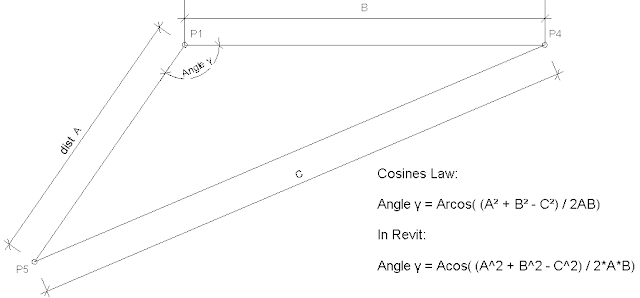

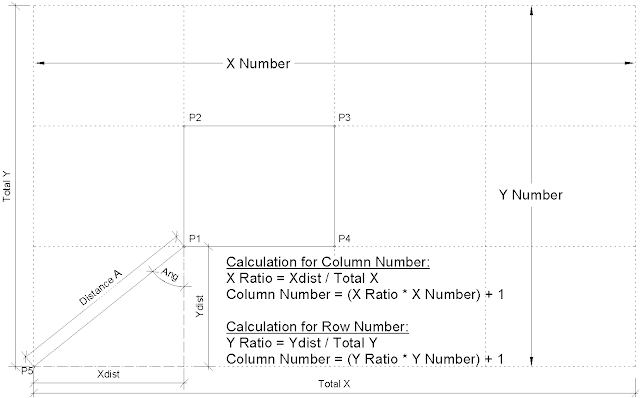



No comments:
Post a Comment