Following on from my previous post on Real Callouts vs Reference Other View Callouts, there is one issue that I did not address previously:
Managing the Callout Reference Label in Revit is a total pain as well as being counter-intuitive:
Revit likes to add the reference label to your callouts - typically it reads "Sim" for Similar (in the Australian Revit template - not sure about other countries).
- Revit Automatically shows the label when you use 'Reference Other View' but not on Real Callouts
Unfortunately it is not possible to control the visibility (or wording) of this label on an instance basis:
- The reference label is a Type property of the view
- What this means is that if you use my proposed method of making all Callouts by 'Reference Other View', you will always get the "Sim" label - even if you only have one instance of the callout.
- You can simply remove the reference from the type property of the view - but then you would never get the reference label at all, in any situation.
- The problem here is that the 'Reference Label' property belongs to the original view that you are referring to - if you change the property it affects all views of that type (not just the selected callout).
- in my opinion it should belong to the actual callout, so that you could decide whether you want it or not on particular callouts.
- In that scenario it could still be a type property - of the callout (not the view).
I actually don't like to use this property at all - I can't see the point of it in a documentation set:
- If a referenced detail is "Similar" that means it is not actually the same - it is a slightly different detail, so it really ought to have its own view and reference.
- If you have multiple instances of a callout, all pointing to exactly the same detail - then the are "The Same" not "similar", in which case the reference is redundant.
- However, there are many documentation managers who do like to use this "Sim" convention on their drawing sets - so we have to find a workaround for them.
If you use 'Reference Other View' for all callouts, then you have to make the Reference Label property blank for all view types.
Workarounds?
My workaround is to just not use the "Sim" notation at all - but for those that are forced to use it . . . .
I have tried to find a way to add a symbol or text to the callout, but that is fraught with problems too:
- If you add a line to the callout symbol it shifts the whole callout bubble
- If you disable the system "Sim" reference, and add your own text label, it is not possible to link to the callout in any way:
- Cannot snap to the callout symbol
- Cannot snap to the callout lines
- Cannot Group the callout and symbol (or text, or detail component) - it won't include the callout as it is a view.
Does anyone have a good idea on this one?
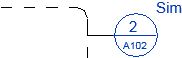

Your own annotation bubble family and View Reference on top
ReplyDeleteMy interior designers want SIM, OPP, and SIM OPP, as well as a plain reference view. To get around the Reference Label restrictions, I end up having four different types of callouts. It's not too terrible actually, but I do wish it could be instance-based! It's definitely better than the dumb text that accompanies these callouts when the options are not there, which is what drove me to creating all the different types to begin with.
ReplyDeleteAutodesk needs to make it instance based.
ReplyDelete