When the new stair components came out in Revit 2013, they introduced some new subcategories. This also added limited flexibility of control but introduced some confusion too. Since the Autodesk Revit help files only make a half-hearted attempt to explain what the subcategories are, I thought it needed proper documentation . . . .
 |
| New stair subcategories |
Who stole the Up/Down arrows and text? Well, they are now under the Annotation tab, since stair path arrows are now annotation.
 |
| New stair annotation categories |
The new stairs elements are still not displayed as actual 3D objects in plan – 2D representations are generated as they have always been (except in detail plan views). This means that many of the old problems still exist – lack of ability to display the actual materials and patterns on the stairs; strange behaviour with cut line locations etc. However, the 2D representations have been given an overhaul, giving us more fine control over display (in plan only) and annotation. With this comes additional complexity and management work in setting up view control and templates.
Visibility controls for stairs are all within “Visibility Graphics”. No stair visibility settings are controlled by “Level of Detail” (it is a different story for railings!). Along with adding new stair and railing subcategories, the naming has been rationalised so that the linework above the cut line is now grouped together with the prefix <Above>; there is one subcategory for hidden lines below – that being “Riser lines”.
So what is the difference between 'Nosing Lines', 'Outlines', 'Riser Lines' and 'Treads/Risers'? The easiest way to describe it is by colour coded diagrams. I wish that the Autodesk help-files would do something like this.
 |
| Colour over-rides in Visibility Graphics |
 |
| Stair plan - coloured subcategories |
- Nosing Lines - furthest extent of the tread or nosing in plan.
- Riser Lines - represent the vertical outside face of the riser, normally shown dotted as it is hidden beneath the tread. NB. On stairs where the Nosing Length is zero (no projecting nosing), the Riser Line will be on
top of the Nosing Line so it will appear as a grey dashed line over the top of a
solid black line - even on a concrete monolithic stair. If you turn off the Riser Line in view visibility it
will solve this graphic issue.
- Outlines - top and bottom nosing line of each run plus sides of each run and landing including external supports (see below).
- Treads/Risers - it seems that this subcategory is not used? Well, not in plan anyway, but have a look at a section view (see below).
 |
| Colour coded plan - Supports hidden |
So, what happens in section/elevation? This is where the added flexibility of new subcategories completely falls down. The entire run and landing elements are shown in the same subcategory - and it is a different one from plans: 'Treads/Risers'.
So there is no capability to show/hide or over-ride just riser lines or treads or landings.
 |
| Location of Nosing and Riser lines in section |
Mix ‘n’ Match Old and New Stair Visibility
If you have a mixture of old and new stairs in one model, then it gets harder to control the appearance of stairs and annotations in each view.
Some subcategories will only affect visibility of new stairs but not old:
- <Above> Cut Marks - New stairs – only applies to double zig-zag cut marks; Does not apply to old stairs.
- <Above> Riser Lines - Does not apply to old stairs (cannot be shown on old stairs)
- <Above> Nosing Lines - Does not apply to old stairs
- <Above> Outline - On new stairs it is only the overall stair component outlines; Old stairs includes the overall stair outline plus nosing lines; .
- Cut Marks - Does not apply to old stairs (controlled by a type property for the stair)
- Nosing Lines - Does not apply to old stairs
- Riser Lines - Does not apply to old stairs (cannot be shown on old stairs)
- Outline - On new stairs it is only the overall stair component outlines; Old stairs includes the overall stair outline plus nosing lines;
- Treads/Risers - On new stairs it is all the tread, riser, nosing and landing lines; Does not apply to old stairs
- Supports - Stringers and supports in both old and new stairs.
View Templates
What all this means is that you will need to modify your project template file to have the right subcategories on/off in default plan views (most likely turn off several of the <Above> subcategories); the only one turned off by default in a Revit plan view is “<Above> Up Arrows”. The use of View templates will now become essential for the control of stair visibility in different types of plans, since there are more subcategories to control.
 |
| Set yourview template defaults |
 |
| Stair Annotation visibility |
Object Styles
The OOTB project default settings for the new stair subcategories are not necessarily what you will need.
 |
| Default object styles for stairs |
You should check and probably change the default Object Styles for stair subcategories – for example, by default all the <Above> subcategories are set as a “Dash - Tight” line style, which is the same as for the “Riser lines” subcategories (which actually represents hidden lines below, where the nosing projects beyond them) – I would make the above and below line-styles (Line Patterns) different. The Riser Lines should probably be black so that when they are coincident with Nosing Lines, there is no graphic clash.
 |
| Proposed Object Style Line Patterns for stairs |










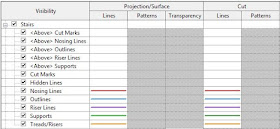

Great explanation! Thanks!
ReplyDeleteStair runs are in "Runs" subcategory which is not visible under object styles category, therefore I can't category material for it, any idea why?
ReplyDeleteRuns and Landings are not subcategories - they are "components" of stairs, hence they don't appear in Object Styles. Control of materials gets complicated - run materials are typically controlled by "Treads/Risers" subcategory, which can be set in Object Styles. However, if it is a "Monolithic" stair without any tread thickness, the material is a Type property (Monolithic Material), and cannot be overridden from Object Styles. This probably deserves a whole blog post on stair materials . . . .
Deletehow to control visibility of tread finish in section cut pattern? any idea
ReplyDelete